- What is a Thermal Sticker Printer?
- Selecting the Right Thermal Paper
- Designing Your Own Stickers
- Step-by-Step Guide: Printing Stickers on a Thermal Sticker Printer
- Thermal Sticker Printer Tutorial
- Ready to Shop? Get Discount Code!
Thermal Sticker Printer
⭐159 Reviews
Colorful Thermal Sticker
⭐ 19 Reviews
With the advancement of technology over the years, thermal label printers have evolved into indispensable tools in various industries. They are extensively utilized for printing receipts, tickets, and a wide array of stickers. In this article, we'll explore how to use a thermal sticker printer to print stickers. Stickers can be used in many occasions, from organization and bullet journaling to embellishing photo walls and beyond.

What is a Thermal Sticker Printer?
Before we start, let's take a moment to understand the printing technology and how thermal sticker printers actually work. This will help us choose the right thermal sticker printer that fits our needs perfectly.
Thermal sticker printers typically use direct thermal printing technology. This method employs heat-sensitive paper coated with a special chemical that changes color when exposed to heat, eliminating the need for ink or toner.
These thermal printers are commonly used for various labeling tasks and are ideal for creating custom stickers due to their efficiency and ease of use.

Selecting the Right Thermal Paper
When selecting thermal paper for printing stickers, it's crucial to consider compatibility with your specific type of thermal printer. While direct thermal printers cannot print thermal transfer labels, thermal transfer printers can typically print both thermal transfer and direct thermal labels.
For direct thermal printing, choose heat-sensitive paper or labels specifically designed for this purpose. Ensure that the material is smooth, durable, and capable of producing high-quality prints without smudging or fading over time. If you already have a direct thermal printer, purchase your thermal printer stickers.There are different colors and shapes to choose from.
For thermal transfer printing, opt for label materials compatible with the thermal transfer process, such as synthetic materials, polyester, or polypropylene. These materials offer excellent durability and resistance to environmental factors such as moisture, heat, and abrasion.

Designing Your Own Stickers
If you've already purchased a thermal printer, you're in luck! The phone applications of printers offer a plethora of free sticker templates for you to choose from. These templates cover a wide range of styles and themes, making it easy to find something that suits your taste perfectly.

However, if you prefer to exercise your creativity and design skills, you have plenty of options as well. Software like Adobe Illustrator, Photoshop, or even free platforms like Canva or GIMP provide robust tools for creating custom stickers. Whether you're a professional designer or just starting out, these programs offer the flexibility and versatility to bring your sticker ideas to life.
So whether you're using pre-made templates or crafting your own designs from scratch, the possibilities for creating unique and personalized stickers are endless.
Step-By-Step Guide: Printing Stickers on a Thermal Sticker Printer
Once you've finalized your sticker designs, it's time to proceed with the printing process using your thermal sticker printer:
Step One: Connect Your Thermal Printer
Connect your thermal printer to your PC or laptop using a USB cord, or alternatively, use Bluetooth to connect it to your smartphone.
Step Two: Choose Your Sticker Design
Select the sticker design you have created or downloaded and saved on your device.
Step Three: Load Thermal Sticker Paper
Carefully place the thermal sticker paper into the paper tray of your thermal printer. Ensure it is properly aligned and inserted to prevent any printing errors.
Step Four: Turn On the Thermal Label Printer
Turn on your printer and wait for it to initialize.
Step Five: Open Your Design File
Open the design file you saved earlier on your device. Ensure that the file format is compatible with your thermal printer.
Step Six: Confirm Printing Settings
Check the printing settings to ensure they are correct for your sticker project. Adjust parameters such as print quality, paper size, and orientation as needed.
Step Seven: Select Print
Once you have confirmed the printing settings, select the print option on your device to initiate the printing process.
Step Eight: Apply the Stickers
You can apply the stickers to various surfaces such as notebooks, products, or any personal items. Ensure that the surface is clean, dry, and free of any dust or debris for optimal adhesion. Press down firmly on the stickers to ensure proper bonding, and smooth out any air bubbles or wrinkles for a flawless appearance.


Thermal Sticker Printer Tutorial
If you're interested in hands-on instructions, you are welcome to watch the tutorial video below, which includes how to use the thermal sticker printer to make stickers and its accompanying app.
Ready to Shop?
Printing stickers on a thermal printer offers a convenient and efficient solution for creating custom stickers with ease. By following the step-by-step process outlined in this guide, you can produce high-quality stickers tailored to your specific needs and preferences. Whether you're printing stickers for personal use, business branding, or promotional purposes, thermal printing technology provides unmatched versatility, reliability, and print quality. Experiment with different designs, materials, and printing techniques to unleash your creativity and elevate your sticker projects to new heights.
Planning to get one? Great! Use my code: TIPS8 for an 8% discount.

 Phomemo PM241-BT Bluetooth Shipping Label Printer
Phomemo PM241-BT Bluetooth Shipping Label Printer
 Phomemo M832 Upgrade Thermal Portable Printer
Phomemo M832 Upgrade Thermal Portable Printer
 Phomemo T02 Inkless Mini Printer
Phomemo T02 Inkless Mini Printer
 Phomemo M220 Bluetooth Portable Thermal Business Label Maker
Phomemo M220 Bluetooth Portable Thermal Business Label Maker
 Phomemo D30 Portable Bluetooth Home Label Maker
Phomemo D30 Portable Bluetooth Home Label Maker
 Phomemo Thermal Portable Printer M832D Upgraded Direct Touchscreen
Phomemo Thermal Portable Printer M832D Upgraded Direct Touchscreen
 Phomemo Instant Camera K22 Dual-Lens Camera for Kids
Phomemo Instant Camera K22 Dual-Lens Camera for Kids
 For K22
For K22
 Phomemo Thermal Label Maker M421 Bluetooth Portable Business
Phomemo Thermal Label Maker M421 Bluetooth Portable Business
 Phomemo Instant Camera P02 Kids Camera Bluetooth Instant Print
Phomemo Instant Camera P02 Kids Camera Bluetooth Instant Print
 Phomemo D30 Gray Bluetooth Label Maker & 5 rolls of labels (Option: Storage Bag)
Phomemo D30 Gray Bluetooth Label Maker & 5 rolls of labels (Option: Storage Bag)
 Phomemo M02 PRO Mini Printer Gift Set
Phomemo M02 PRO Mini Printer Gift Set
 Phomemo T02 Inkless Mini Printer Gift Set
Phomemo T02 Inkless Mini Printer Gift Set
 Phomemo M220 Bluetooth Label Printer Gift Set
Phomemo M220 Bluetooth Label Printer Gift Set
 Phomemo M02 Mini Printer Gift Set
Phomemo M02 Mini Printer Gift Set
 Accessories
Accessories
 Storage Bag
Storage Bag
 Storage Box
Storage Box
 Phomemo Large Hard Shell Machine Storage Bag
Phomemo Large Hard Shell Machine Storage Bag
 Phomemo Paper Holder for T02/M02/M02S/M02PRO/M03AS/M04AS/M04S
Phomemo Paper Holder for T02/M02/M02S/M02PRO/M03AS/M04AS/M04S
 Phomemo M02 Inkless Mini Printer
Phomemo M02 Inkless Mini Printer
 Phomemo M03 Bluetooth Mini Printer
Phomemo M03 Bluetooth Mini Printer
 Phomemo M02 PRO Bluetooth Mini Printer
Phomemo M02 PRO Bluetooth Mini Printer
 Phomemo M04AS Mini Thermal Printer
Phomemo M04AS Mini Thermal Printer
 Phomemo P12 Portable Bluetooth Home Label Maker
Phomemo P12 Portable Bluetooth Home Label Maker
 Phomemo A30 Portable Home Label Maker
Phomemo A30 Portable Home Label Maker
 Phomemo P15 Vintage Home Label Maker
Phomemo P15 Vintage Home Label Maker
 Phomemo Q30S Mini Home Label Maker
Phomemo Q30S Mini Home Label Maker
 Phomemo M110 Bluetooth Portable Thermal Business Label Maker
Phomemo M110 Bluetooth Portable Thermal Business Label Maker
 Phomemo M150 Bluetooth Portable Thermal Business Label Maker
Phomemo M150 Bluetooth Portable Thermal Business Label Maker
 Phomemo M221 Bluetooth Portable Thermal Business Label Maker
Phomemo M221 Bluetooth Portable Thermal Business Label Maker
 Phomemo M200 Bluetooth Portable Thermal Business Label Maker
Phomemo M200 Bluetooth Portable Thermal Business Label Maker
 Phomemo PM249-BTZ Bluetooth Direct Connect Shipping Label Printer
Phomemo PM249-BTZ Bluetooth Direct Connect Shipping Label Printer
 Phomemo PM-246S High-Speed USB Direct Thermal Shipping Label Printer
Phomemo PM-246S High-Speed USB Direct Thermal Shipping Label Printer
 Phomemo D520-BT Bluetooth Shipping Label Printer
Phomemo D520-BT Bluetooth Shipping Label Printer
 Phomemo PM245-BTZ Bluetooth Direct Connect Shipping Label Printer
Phomemo PM245-BTZ Bluetooth Direct Connect Shipping Label Printer
 Phomemo M08F Letter & A4 Portable Printer
Phomemo M08F Letter & A4 Portable Printer
 Phomemo P831 Bluetooth Portable Thermal Transfer Printer
Phomemo P831 Bluetooth Portable Thermal Transfer Printer
 [Ultra-light] Phomemo Q302 Wireless Portable Thermal Printer
[Ultra-light] Phomemo Q302 Wireless Portable Thermal Printer
 Phomemo M08F Wireless Tattoo Stencil Printer
Phomemo M08F Wireless Tattoo Stencil Printer
 Phomemo TP81 Wireless Tattoo Template Printer
Phomemo TP81 Wireless Tattoo Template Printer
 Phomemo TP83 Wireless Tattoo Stencil Printer
Phomemo TP83 Wireless Tattoo Stencil Printer
 [❗️NEW❗️]Phomemo TP31 Bluetooth Tattoo Stencil Mini Printer
[❗️NEW❗️]Phomemo TP31 Bluetooth Tattoo Stencil Mini Printer
 For T02/M02X
For T02/M02X
 For M02
For M02
 For M02S
For M02S
 For M02 Pro
For M02 Pro
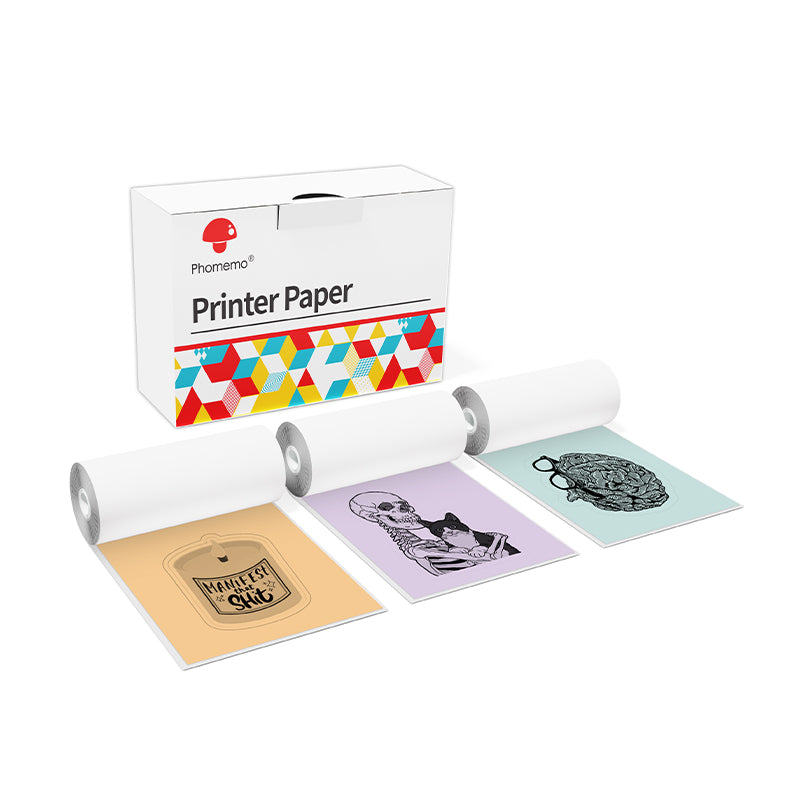 For M03
For M03
 For M03AS
For M03AS
 For M04S
For M04S
 For M04AS
For M04AS
 For D30/D35/Q30/Q30S
For D30/D35/Q30/Q30S
 For P12/P12 PRO
For P12/P12 PRO
 For D50
For D50
 For P3200
For P3200
 For M960/M950
For M960/M950
 For P15
For P15
 For M110/M120
For M110/M120
 For M200/M220/M221
For M200/M220/M221
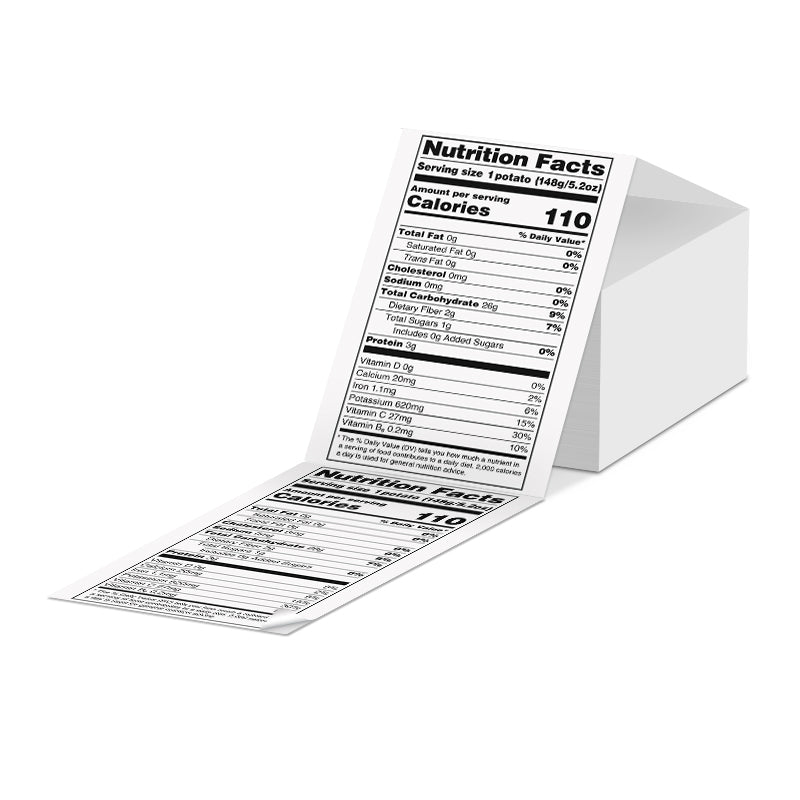 Phomemo 4"x6" Fan-Fold Thermal Direct Labels for Shipping Label Printer
Phomemo 4"x6" Fan-Fold Thermal Direct Labels for Shipping Label Printer
 Phomemo Thermal Shipping Labels – Multiple Sizes & Types for Shipping Label Printer
Phomemo Thermal Shipping Labels – Multiple Sizes & Types for Shipping Label Printer
 Phomemo 2" Multiple Thermal Round Label for Shipping Label Printer
Phomemo 2" Multiple Thermal Round Label for Shipping Label Printer
 Phomemo 2" Silver Thermal Holographic Sticker for Shipping Label Printer
Phomemo 2" Silver Thermal Holographic Sticker for Shipping Label Printer
 Phomemo 3"x2"Shipping Label Stickers for Shipping Label Printer
Phomemo 3"x2"Shipping Label Stickers for Shipping Label Printer
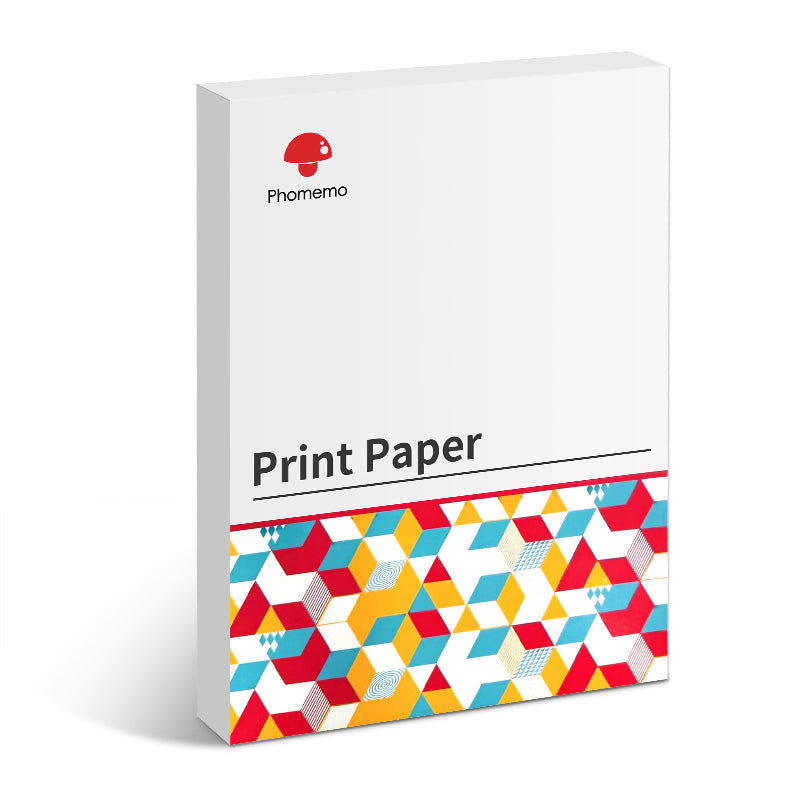 For M08F/Q302
For M08F/Q302
 For M832
For M832
 For P831
For P831
 For TP81/TP83/M08F Tattoo
For TP81/TP83/M08F Tattoo
 For TP31 Tattoo
For TP31 Tattoo
 For P02
For P02














