







Phomemo
Phomemo M832 Upgrade Thermal Portable Printer
-
Compact And Lightweight: Weighs only 1.5 lbs, 1.5" , dimensions 264x78x45mm
-
Large Battery Capacity: Lithium battery, 2600mAh
-
Multi-size Paper: Supports A4/LETTER/110mm/80mm/53mm size rolls, folded paper, and normal thermal paper.
-
Printing Efficiency: Up to 150 pages of continuous printing after charging
-
High Compatibility: Compatible with a wide range of devices such as IOS and Android phones, tablets, laptops, and desktop computers
-
High Definition: 300 dpi for deep color imaging, smooth print results, and fast processing
-
Inkless Printing: Portable printer doesn't need ink and toner, more environmentally friendly and efficient
- It cannot print on regular paper; it must use thermal paper.
Learn More

Phomemo 2024 Flagship Multifunctional Wireless Portable Printer - M832

Innovate Design No Ink Wireless Portable Printer
Most of portable printer only support A4 or 8.5'' x 11'' thermal paper, Phomemo M832 portable printer wireless for travel innovate design the thermal printer support 53/80/110cm and 8.5'' x 11'' US letter thermal sheets and roll papers

High Compatible Wireless Portable Inkless Printer
Phomemo Portable Printer M832 Not Only Compatible with Android & iOS Phone and Tablet But Also Compatible with Windows 10/ 11 and MacOS Laptop /PC, The M832 Thermal Portable Printer Is A On The Go Mobile Printer for Phone and Laptop.

Bluetooth Inkless Printer On The Go Without Taking Sheets Separately Anymore
The No Ink Portable Printer Support 3 Types Thermal Paper : Folding, Ordinary and Roll Thermal Paper, Using Fold and Ordinary Thermal Paper At Home /Office/ School, Thermal Roll Paper on Business Travel / Car/Truck and More, Haven't Have To Take Thermal Paper And Printer Separately Again
Thermal Roll Paper for Outside or Business Travel, No Need to Take Paper Separately


Portable Printer for Phone and Laptop All In One
Easy to Use Thermal Printer. Download the App" Phomemo" , Phone and tablet connect via Bluetooth, Laptop connect via USB,one click to start new printing travel with the M832 portable printer

300Dpi Printing Resolution Thermal Portable Printer No Ink Wireless
Say Goodbye Print Fuzzy Printer, Phomemo M832 Portable Printer Design with 300Dpi Printing Reslotion, Make Sure Your Printing Is Clear and Clean, Built in 2600Mah Rechargeable Battery,The Bluetooth Portable Printer Support You Print Anytime and Anywhere


A Portable Printer Awsome for Everyone


 Phomemo PM241-BT Bluetooth Shipping Label Printer
Phomemo PM241-BT Bluetooth Shipping Label Printer
 Phomemo M832 Upgrade Thermal Portable Printer
Phomemo M832 Upgrade Thermal Portable Printer
 Phomemo T02 Inkless Mini Printer
Phomemo T02 Inkless Mini Printer
 Phomemo M220 Bluetooth Portable Thermal Business Label Maker
Phomemo M220 Bluetooth Portable Thermal Business Label Maker
 Phomemo D30 Portable Bluetooth Home Label Maker
Phomemo D30 Portable Bluetooth Home Label Maker
 Phomemo Thermal Portable Printer M832D Upgraded Direct Touchscreen
Phomemo Thermal Portable Printer M832D Upgraded Direct Touchscreen
 Phomemo Instant Camera K22 Dual-Lens Camera for Kids
Phomemo Instant Camera K22 Dual-Lens Camera for Kids
 For K22
For K22
 Phomemo Thermal Label Maker M421 Bluetooth Portable Business
Phomemo Thermal Label Maker M421 Bluetooth Portable Business
 Phomemo M250 Bluetooth Portable Thermal Business Label Maker
Phomemo M250 Bluetooth Portable Thermal Business Label Maker
 Phomemo D30 Gray Bluetooth Label Maker & 5 rolls of labels (Option: Storage Bag)
Phomemo D30 Gray Bluetooth Label Maker & 5 rolls of labels (Option: Storage Bag)
 Phomemo M02 PRO Mini Printer Gift Set
Phomemo M02 PRO Mini Printer Gift Set
 Phomemo T02 Inkless Mini Printer Gift Set
Phomemo T02 Inkless Mini Printer Gift Set
 Phomemo M220 Bluetooth Label Printer Gift Set
Phomemo M220 Bluetooth Label Printer Gift Set
 Phomemo M02 Mini Printer Gift Set
Phomemo M02 Mini Printer Gift Set
 Accessories
Accessories
 Storage Bag
Storage Bag
 Storage Box
Storage Box
 Phomemo Large Hard Shell Machine Storage Bag
Phomemo Large Hard Shell Machine Storage Bag
 Phomemo Paper Holder for T02/M02/M02S/M02PRO/M03AS/M04AS/M04S
Phomemo Paper Holder for T02/M02/M02S/M02PRO/M03AS/M04AS/M04S
 Phomemo M02 Inkless Mini Printer
Phomemo M02 Inkless Mini Printer
 Phomemo M03 Bluetooth Mini Printer
Phomemo M03 Bluetooth Mini Printer
 Phomemo M02 PRO Bluetooth Mini Printer
Phomemo M02 PRO Bluetooth Mini Printer
 Phomemo M04AS Mini Thermal Printer
Phomemo M04AS Mini Thermal Printer
 Phomemo P12 Portable Bluetooth Home Label Maker
Phomemo P12 Portable Bluetooth Home Label Maker
 Phomemo A30 Portable Home Label Maker
Phomemo A30 Portable Home Label Maker
 Phomemo P15 Vintage Home Label Maker
Phomemo P15 Vintage Home Label Maker
 Phomemo Q30S Mini Home Label Maker
Phomemo Q30S Mini Home Label Maker
 Phomemo M110 Bluetooth Portable Thermal Business Label Maker
Phomemo M110 Bluetooth Portable Thermal Business Label Maker
 Phomemo M150 Bluetooth Portable Thermal Business Label Maker
Phomemo M150 Bluetooth Portable Thermal Business Label Maker
 Phomemo M221 Bluetooth Portable Thermal Business Label Maker
Phomemo M221 Bluetooth Portable Thermal Business Label Maker
 Phomemo M200 Bluetooth Portable Thermal Business Label Maker
Phomemo M200 Bluetooth Portable Thermal Business Label Maker
 Phomemo PM249-BTZ Bluetooth Direct Connect Shipping Label Printer
Phomemo PM249-BTZ Bluetooth Direct Connect Shipping Label Printer
 Phomemo PM-246S High-Speed USB Direct Thermal Shipping Label Printer
Phomemo PM-246S High-Speed USB Direct Thermal Shipping Label Printer
 Phomemo D520-BT Bluetooth Shipping Label Printer
Phomemo D520-BT Bluetooth Shipping Label Printer
 Phomemo PM245-BTZ Bluetooth Direct Connect Shipping Label Printer
Phomemo PM245-BTZ Bluetooth Direct Connect Shipping Label Printer
 Phomemo M08F Letter & A4 Portable Printer
Phomemo M08F Letter & A4 Portable Printer
 Phomemo P831 Bluetooth Portable Thermal Transfer Printer
Phomemo P831 Bluetooth Portable Thermal Transfer Printer
 [Ultra-light] Phomemo Q302 Wireless Portable Thermal Printer
[Ultra-light] Phomemo Q302 Wireless Portable Thermal Printer
 Phomemo M08F Wireless Tattoo Stencil Printer
Phomemo M08F Wireless Tattoo Stencil Printer
 Phomemo TP81 Wireless Tattoo Template Printer
Phomemo TP81 Wireless Tattoo Template Printer
 Phomemo TP83 Wireless Tattoo Stencil Printer
Phomemo TP83 Wireless Tattoo Stencil Printer
 [❗️NEW❗️]Phomemo TP31 Bluetooth Tattoo Stencil Mini Printer
[❗️NEW❗️]Phomemo TP31 Bluetooth Tattoo Stencil Mini Printer
 For T02/M02X
For T02/M02X
 For M02
For M02
 For M02S
For M02S
 For M02 Pro
For M02 Pro
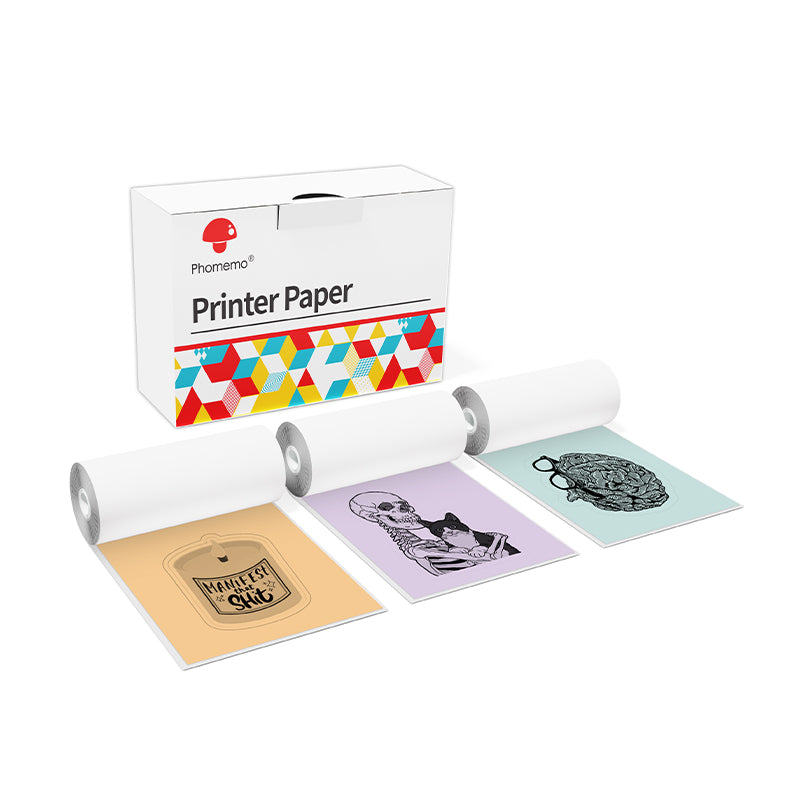 For M03
For M03
 For M03AS
For M03AS
 For M04S
For M04S
 For M04AS
For M04AS
 For D30/D35/Q30/Q30S
For D30/D35/Q30/Q30S
 For P12/P12 PRO
For P12/P12 PRO
 For D50
For D50
 For P3200
For P3200
 For M960/M950
For M960/M950
 For P15
For P15
 For M110/M120
For M110/M120
 For M200/M220/M221
For M200/M220/M221
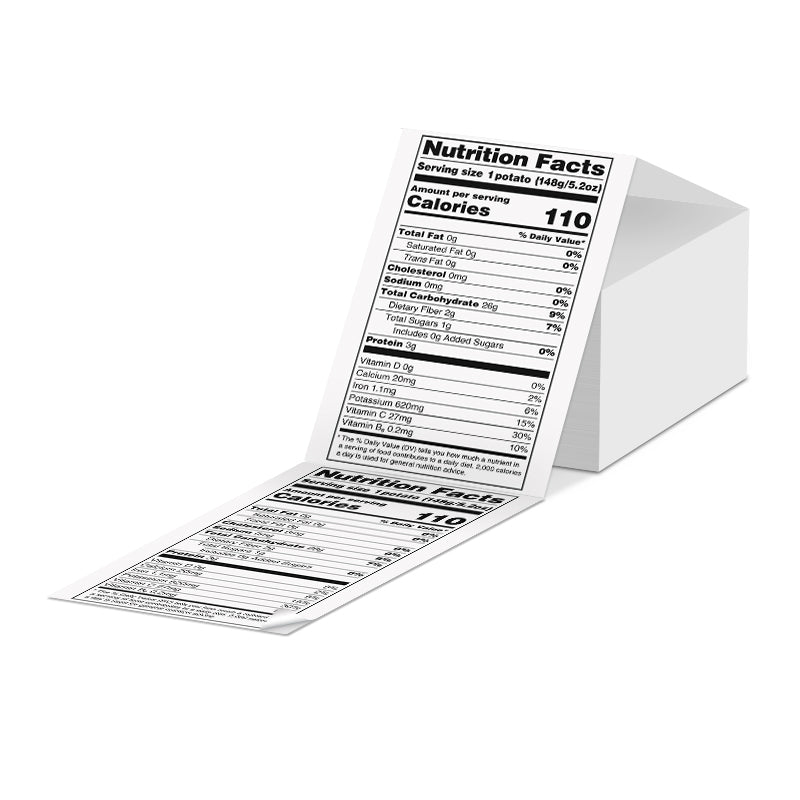 Phomemo 4"x6" Fan-Fold Thermal Direct Labels for Shipping Label Printer
Phomemo 4"x6" Fan-Fold Thermal Direct Labels for Shipping Label Printer
 Phomemo Thermal Shipping Labels – Multiple Sizes & Types for Shipping Label Printer
Phomemo Thermal Shipping Labels – Multiple Sizes & Types for Shipping Label Printer
 Phomemo 2" Multiple Thermal Round Label for Shipping Label Printer
Phomemo 2" Multiple Thermal Round Label for Shipping Label Printer
 Phomemo 2" Silver Thermal Holographic Sticker for Shipping Label Printer
Phomemo 2" Silver Thermal Holographic Sticker for Shipping Label Printer
 Phomemo 3"x2"Shipping Label Stickers for Shipping Label Printer
Phomemo 3"x2"Shipping Label Stickers for Shipping Label Printer
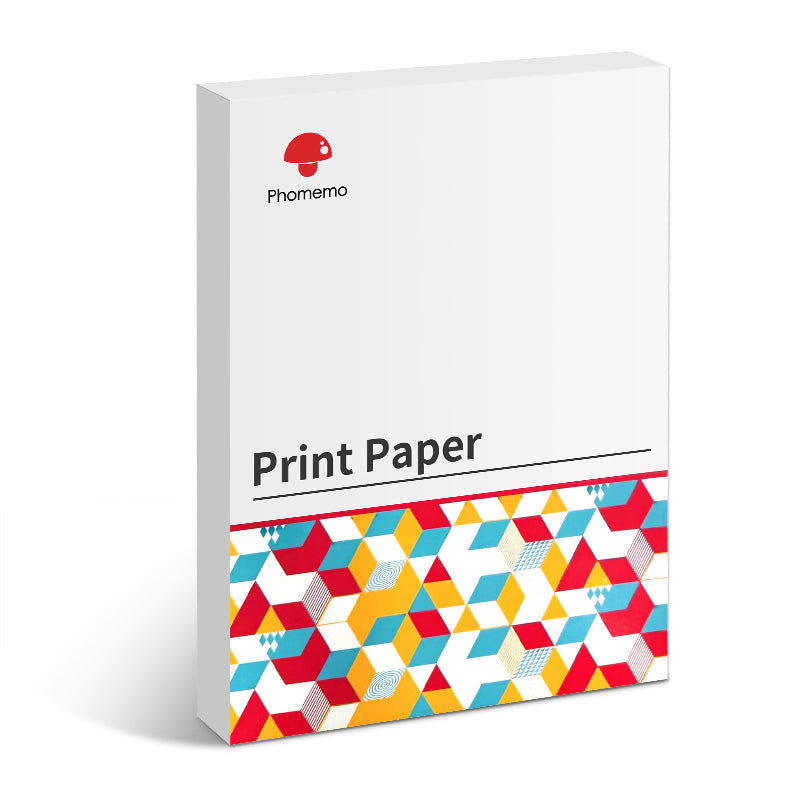 For M08F/Q302
For M08F/Q302
 For M832
For M832
 For P831
For P831
 For TP81/TP83/M08F Tattoo
For TP81/TP83/M08F Tattoo
 For TP31 Tattoo
For TP31 Tattoo
 For P02
For P02











